E-Paper - Display User-Generated QR Code
Materials
Example
Introduction
In this example, we use the Ameba RTL8722 module to connect to a Waveshare 2.9-inch e-Paper module to display a few QR codes. The display uses the flexible substrate as base plate, with an interface and a reference system design.
The 2.9” active area contains 296 x 128 pixels and has 1-bit white/black full display capabilities. An integrated circuit contains gate buffer, source buffer, interface, timing control logic, oscillator, etc… are supplied with each panel.
You may refer to the official 2.9 inch e-Paper HAT(D) datasheet to know more information about this module. Front view of the e-Paper Module:
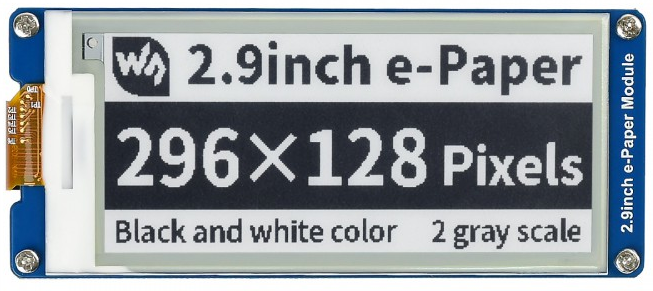
Procedure
Download the Eink zip library, AmebaEink.zip, at https://github.com/ambiot/ambd_arduino/tree/master/Arduino_zip_libraries
Then install the AmebaEink.zip. Open the “DisplayQR” example in “File” → “Examples” → “AmebaEink” → “DisplayQR”:
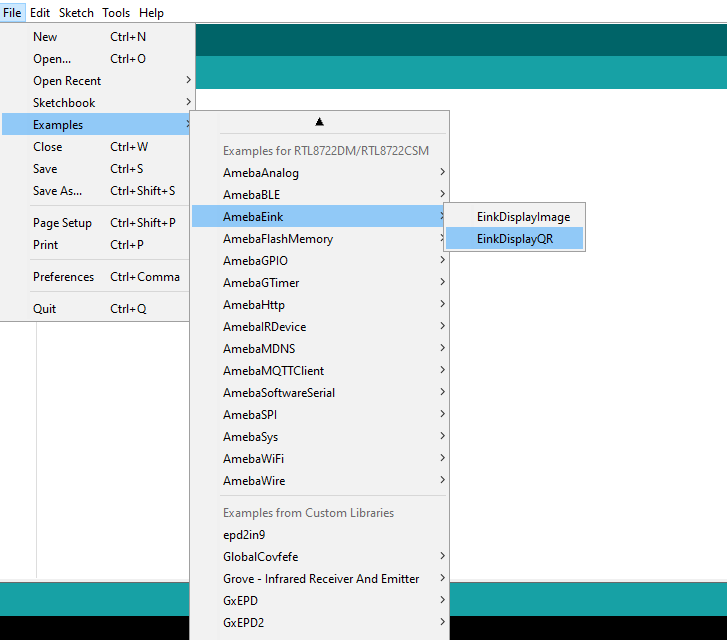
Modify the URL in the loop() section as you wish, after that, verify and upload the code to the Ameba board. After uploading the sample code, press the reset button, a QR code generated based on the URL of your input will be shown on the E-paper module. The QR code showing below leads to our
Ameba IoT official website.

Code Reference
http://www.good-display.com/product/201.html
https://eugeniopace.org/qrcode/arduino/eink/2019/07/01/qrcode-on-arduino.html
https://github.com/ricmoo/QRCode#data-capacities
