WiFi - Set up Client to Retrieve Google Search Information
Materials
- AmebaD [ AMB23 / AMB21 / AMB22 / BW16 / AW-CU488 Thing Plus ] x 1
Example
In this example, we use Ameba to be a web client to retrieve information from the Internet.
First, make sure the correct Ameba development board is selected in “Tools” -> “Board”
First, make sure the correct Ameba development board is selected in “Tools” -> “Board”
Then open “File” -> “Examples” -> “WiFi” -> “WiFiWebClient”
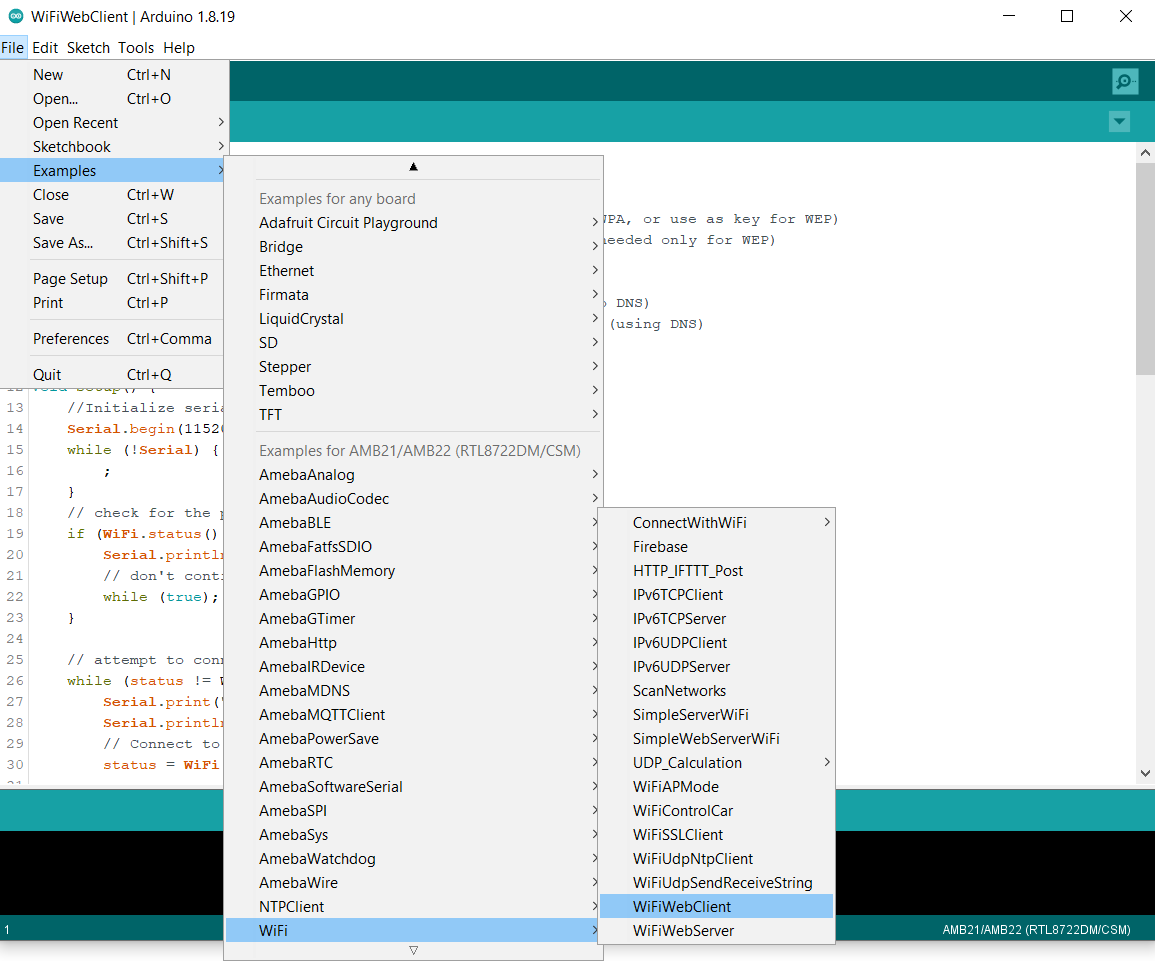
In the sample code, modify the highlighted snippet and enter the required information (ssid, password, key index) required to connect to your WiFi network.
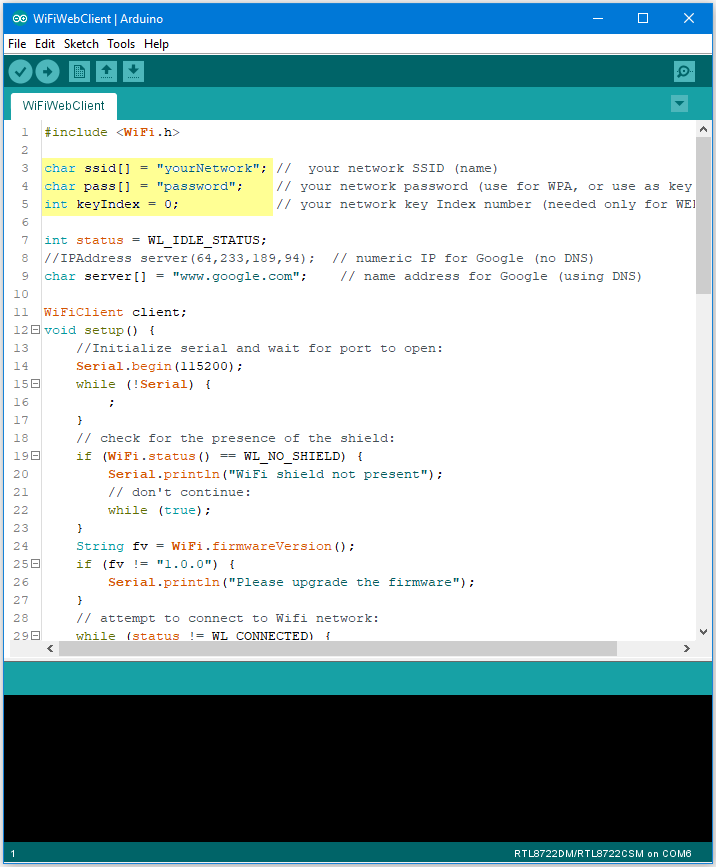
Upload the code and press the reset button on Ameba. Then you can see the information retrieved from Google is shown in the Arduino serial monitor.
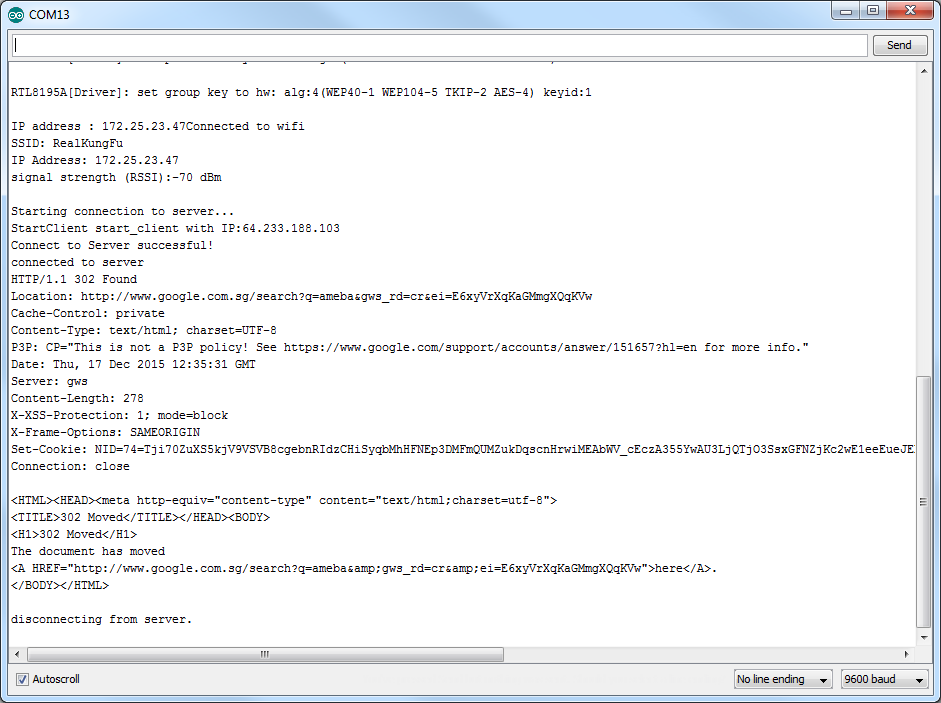
Code Reference
https://www.arduino.cc/en/Reference/WiFiBegin
To get the information of a WiFi connection: Use WiFi.SSID() to get SSID of the current connected network.
https://www.arduino.cc/en/Reference/WiFiSSID
Use WiFi.RSSI() to get the signal strength of the connection.
https://www.arduino.cc/en/Reference/WiFiRSSI
Use WiFi.localIP() to get the IP address of Ameba.
https://www.arduino.cc/en/Reference/WiFiLocalIP
Use WiFiClient() to create a client.
https://www.arduino.cc/en/Reference/WiFiClient
Use client.connect() to connect to the IP address and port specified.
https://www.arduino.cc/en/Reference/WiFiClientConnect
Use client.println() to print data followed by a carriage return and newline.
https://www.arduino.cc/en/Reference/WiFiClientPrintln
Use client.available() to return the number of bytes available for reading.
https://www.arduino.cc/en/Reference/WiFiClientAvailable
Use client.read() to read the next byte received from the server the client is connected to.
https://www.arduino.cc/en/Reference/WiFiClientRead
Use client.stop() to disconnect from the server the client is connected to.
https://www.arduino.cc/en/Reference/WiFIClientStop
To get the information of a WiFi connection: Use WiFi.SSID() to get SSID of the current connected network.
https://www.arduino.cc/en/Reference/WiFiSSID
Use WiFi.RSSI() to get the signal strength of the connection.
https://www.arduino.cc/en/Reference/WiFiRSSI
Use WiFi.localIP() to get the IP address of Ameba.
https://www.arduino.cc/en/Reference/WiFiLocalIP
Use WiFiClient() to create a client.
https://www.arduino.cc/en/Reference/WiFiClient
Use client.connect() to connect to the IP address and port specified.
https://www.arduino.cc/en/Reference/WiFiClientConnect
Use client.println() to print data followed by a carriage return and newline.
https://www.arduino.cc/en/Reference/WiFiClientPrintln
Use client.available() to return the number of bytes available for reading.
https://www.arduino.cc/en/Reference/WiFiClientAvailable
Use client.read() to read the next byte received from the server the client is connected to.
https://www.arduino.cc/en/Reference/WiFiClientRead
Use client.stop() to disconnect from the server the client is connected to.
https://www.arduino.cc/en/Reference/WiFIClientStop
Realtek IoT/Wi-Fi MCU Solutions . All Rights Reserved. Terms of Use
