E-Paper - Display Text
Materials
- AmebaPro2 [ AMB82 MINI ] x 1
- Waveshare E-Paper [2.9inch E-Paper HAT (D)/ 2.9inch E-Paper V2/ 2.9inch e-Paper Module (B)/ 4.2inch e-Paper Module/ 7.5-inch E-Ink display HAT] x1
Example
Introduction
In this example, Ameba Pro2 board will be used to connect to a Waveshare e-Paper module (2.9inch/ 4.2inch/ 7.5inch) to display texts. The display uses the flexible substrate as base plate, with an interface and a reference system design. You may refer to the official datasheet to know more information about these modules.
Procedure
AMB82 MINI wiring diagram:
2.9inch HAT (D) e-Paper Module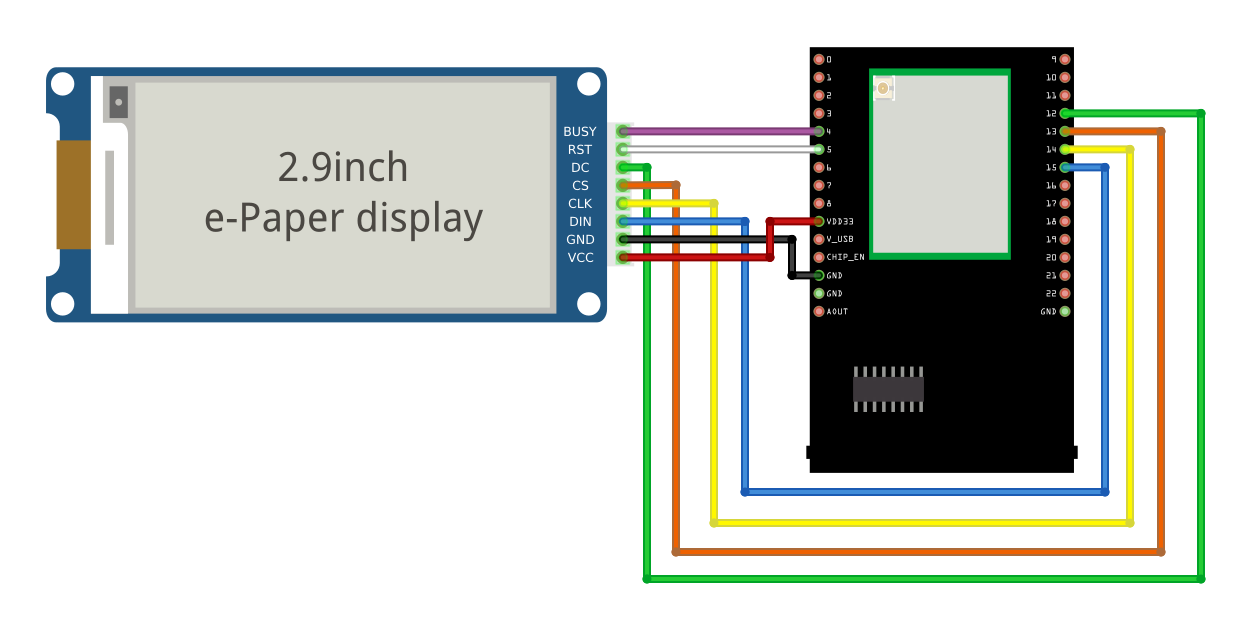
2.9inch E-Paper V2 e-Paper Module/ 2.9inch e-Paper Module (B)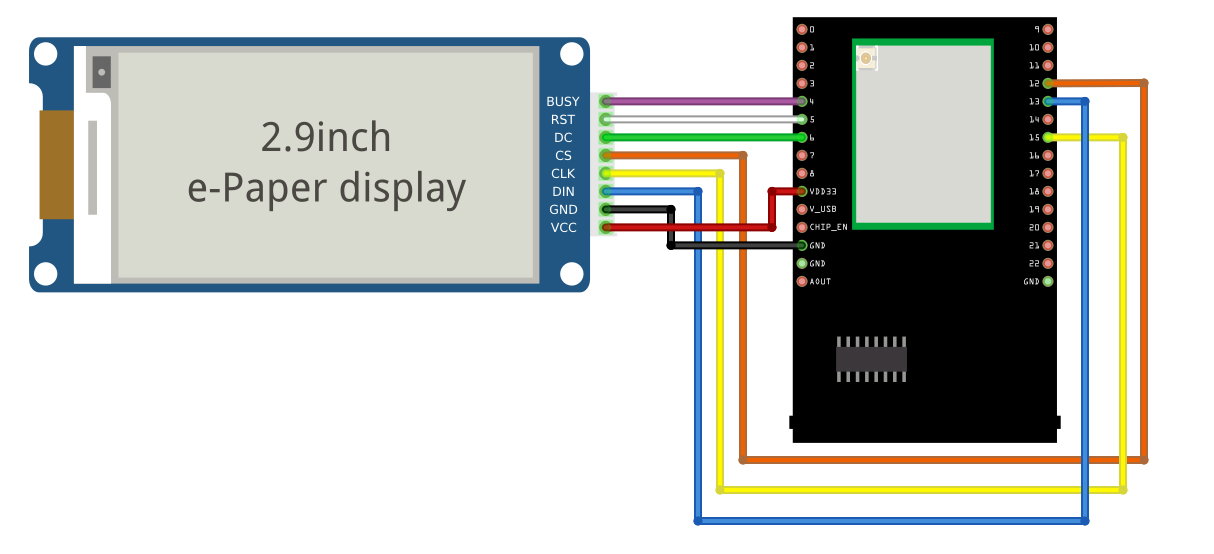
4.2inch e-Paper Module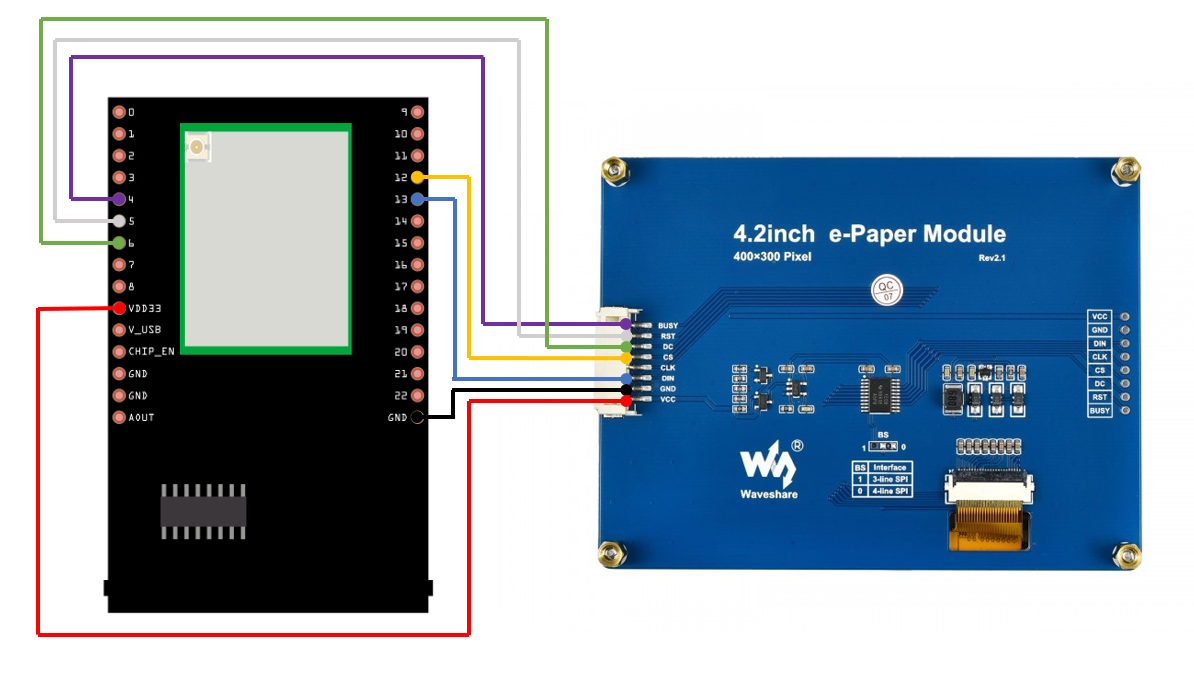
7.5-inch e-Paper Module
Do note that Display Config should be set to B and Interface Config should be set to 0.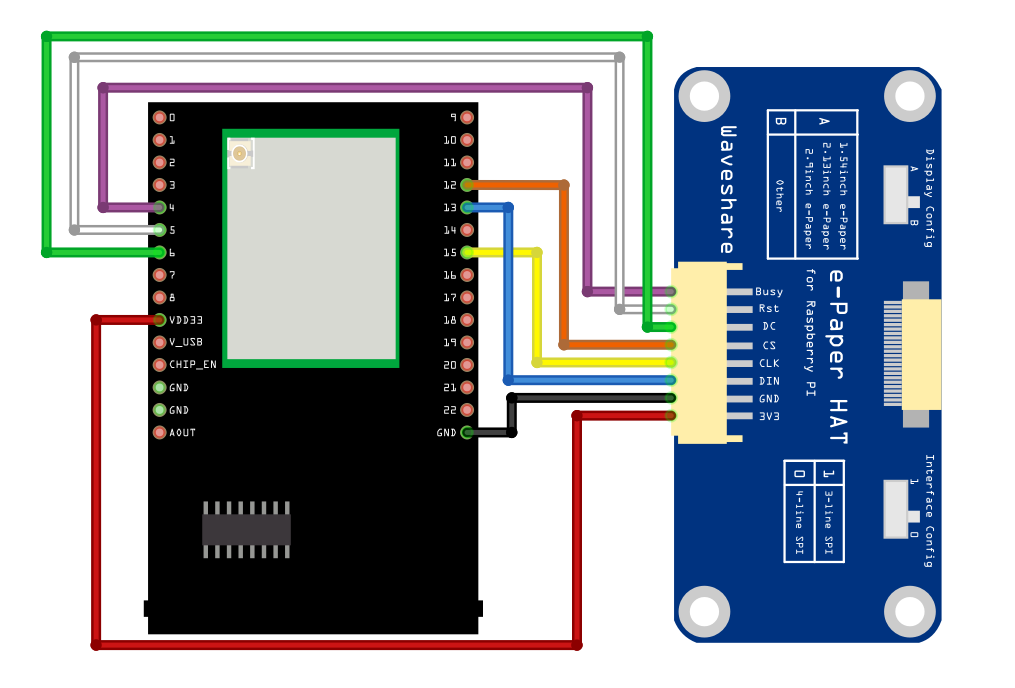
Next, download the Eink zip library, AmebaEink.zip, at https://github.com/ambiot/ambpro2_arduino/tree/dev/Arduino_zip_libraries
Then install the AmebaEink.zip by navigating to “Sketch” -> “Include Library” -> “Add .ZIP Library…”.
Eink examples are categorised based on the size and modules of the e-Paper display.
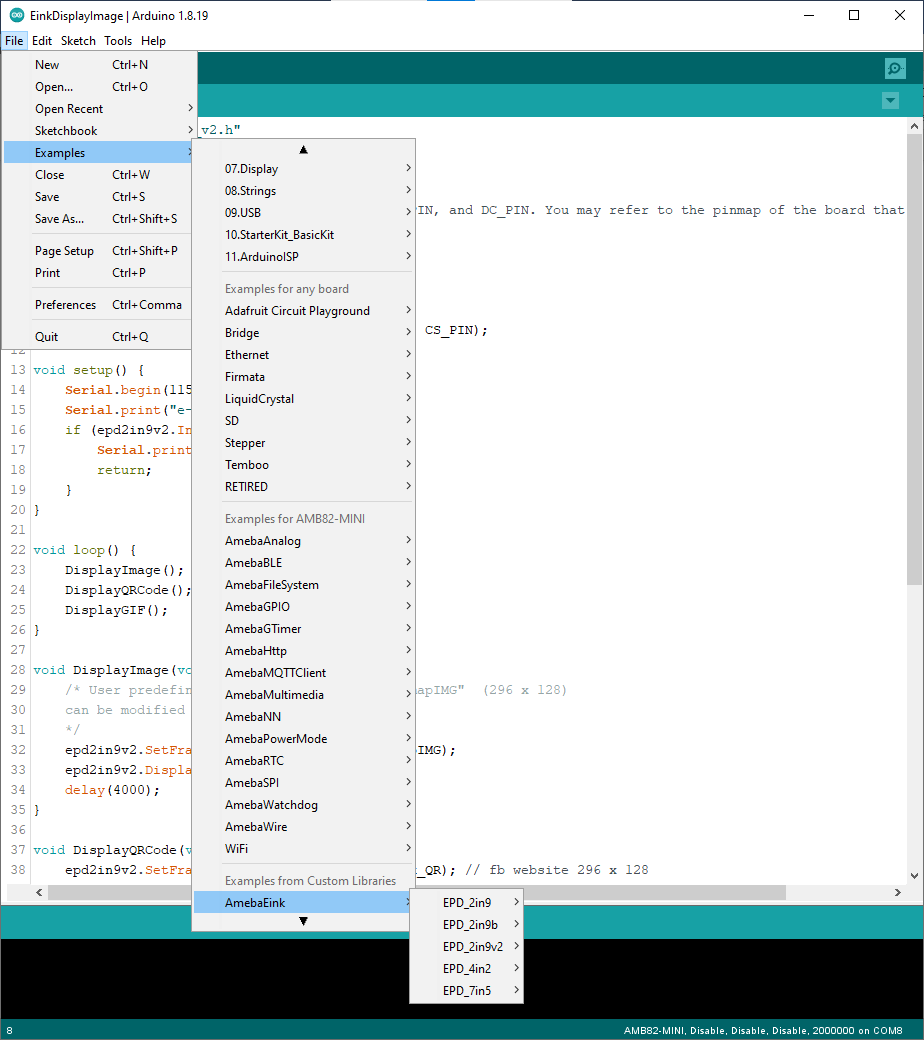
Open one of the “EinkDisplayText” examples. For example, “File” → “Examples” → “AmebaEink” → “EPD_2in9v2”-> “EinkDisplayText”:
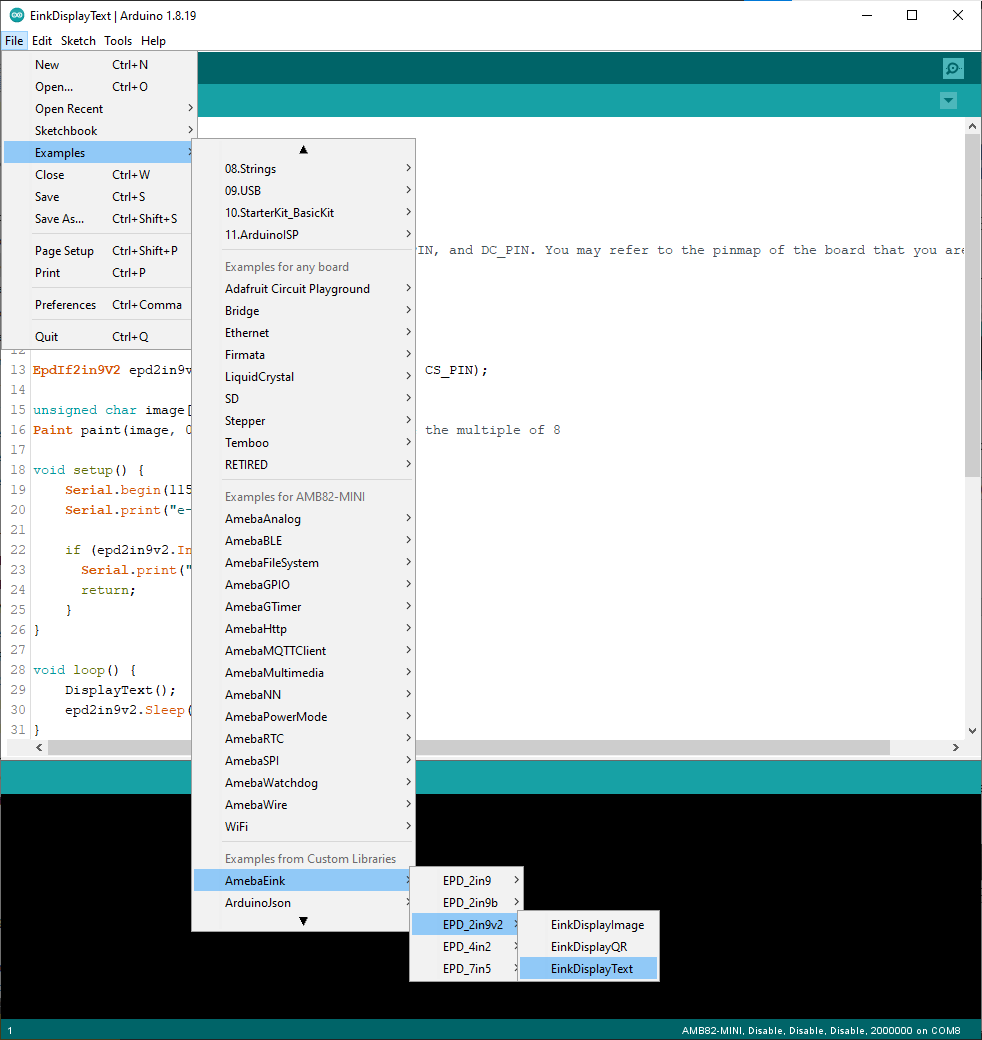
You may choose any GPIO pins for Busy, Reset and DC pin. You can refer to AMB82 MINI’s pinmap.
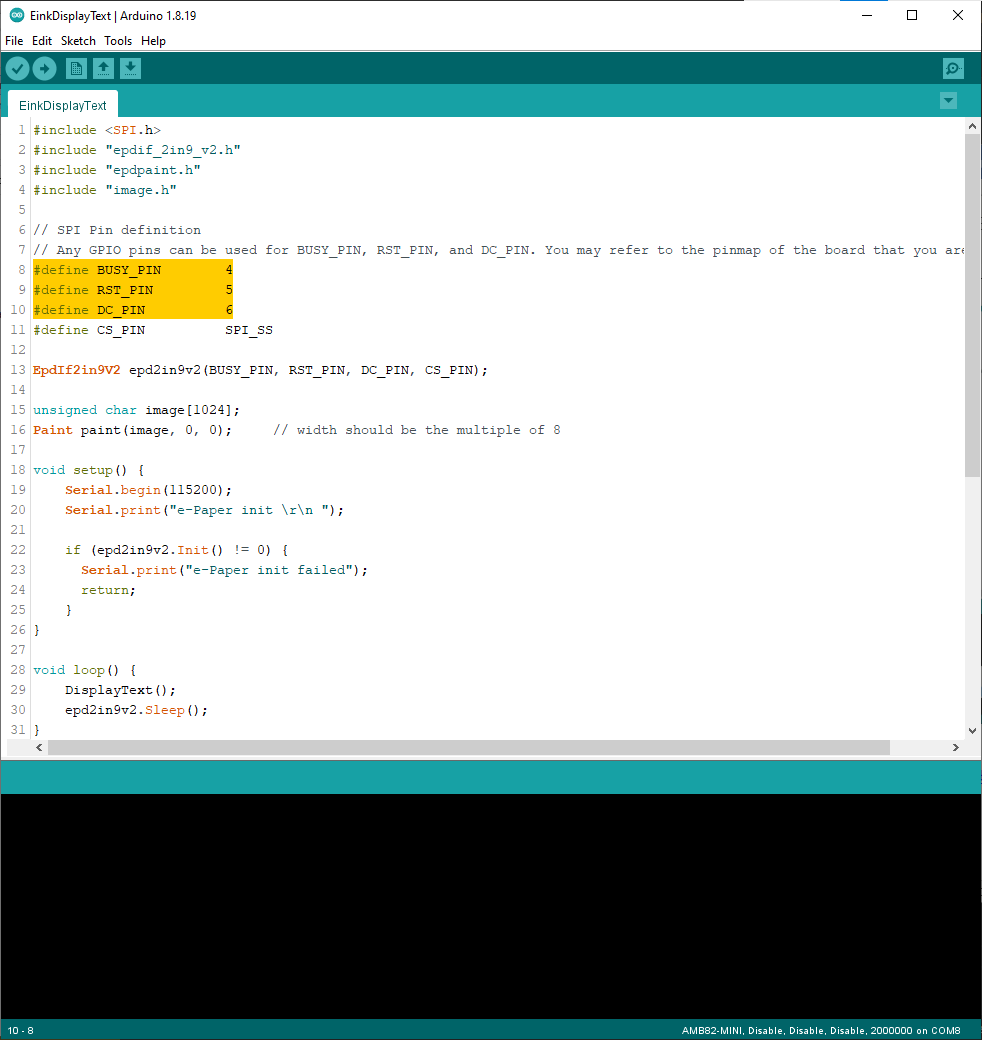
Upload the code to the board and press the reset button after uploading is done. You will find these texts displayed on the boards:
The 2.9-inch e-Paper Module (B) supports three colours—red, black, and white. Therefore, it can display red on the e-Paper display shown on the most left.


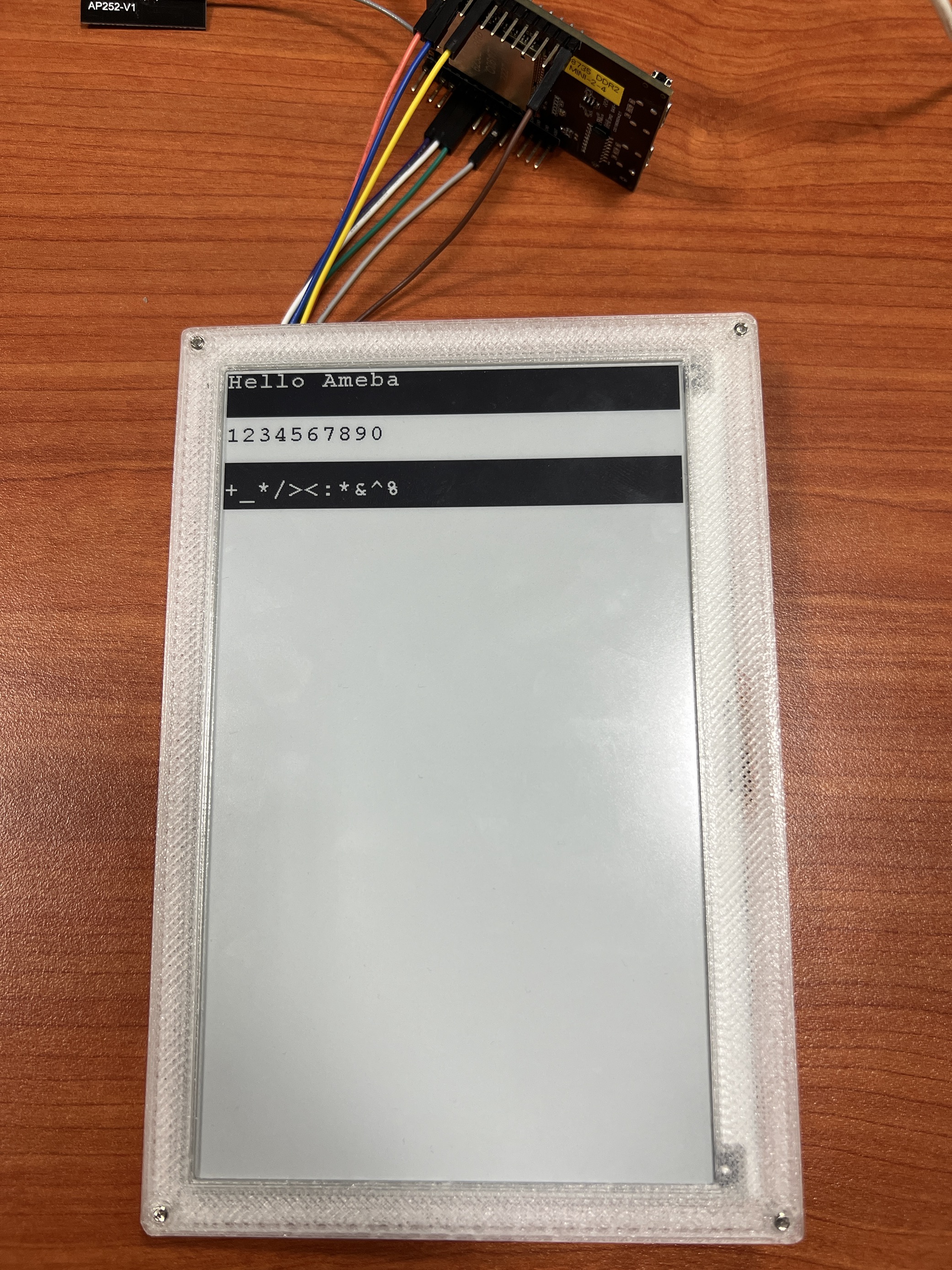
Code Reference
http://www.good-display.com/product/201.html
https://github.com/waveshare/e-Paper
