Standard SDK: Getting Started with RTL8710
Setting up the IAR development environment
In the development process, we use the IAR Embedded Workbench IDE environment for code building, downloading and debugging. If you have not installed the IAR Embedded Workbench IDE, please go to the IAR official website to download the trial version.Build Project & Download to Board
Please refer to the next chapter CMSIS-DAP to connect the board to the computer, and then download the project to the board according to the following steps: Step 1: Open IAR Embedded Workbench IDE Step 2: Click File -> Open -> Workspace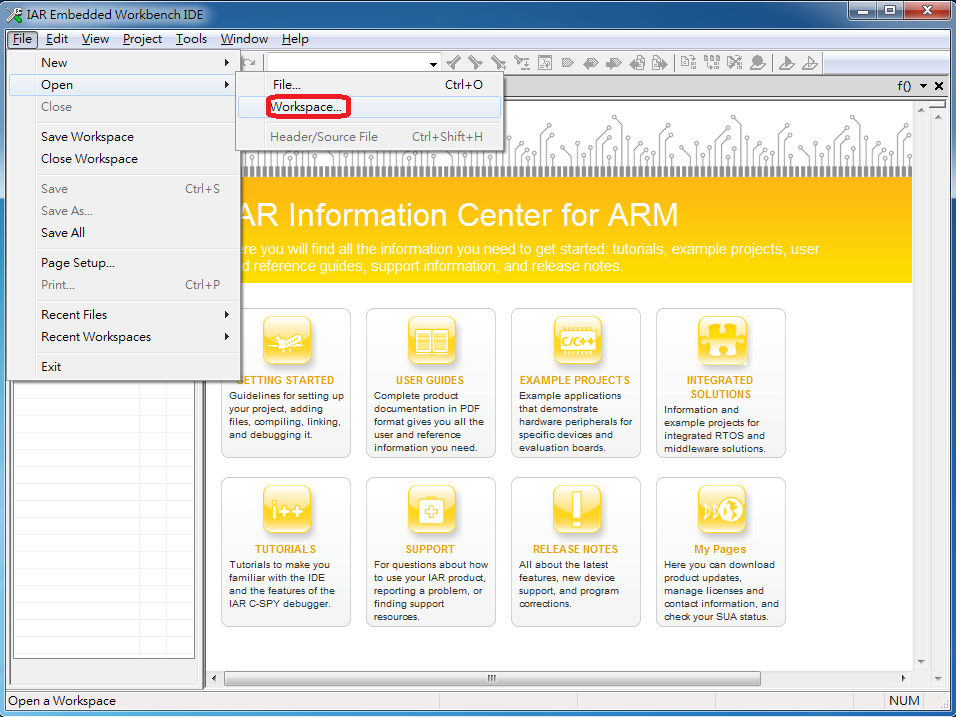 Step 3: Go to Project path project\project_name_xxxx\EWARM-RELEASE to choose Project.eww, Open Project
Step 4: Open Project and click Project -> Rebuild All to build Project.
Step 3: Go to Project path project\project_name_xxxx\EWARM-RELEASE to choose Project.eww, Open Project
Step 4: Open Project and click Project -> Rebuild All to build Project.
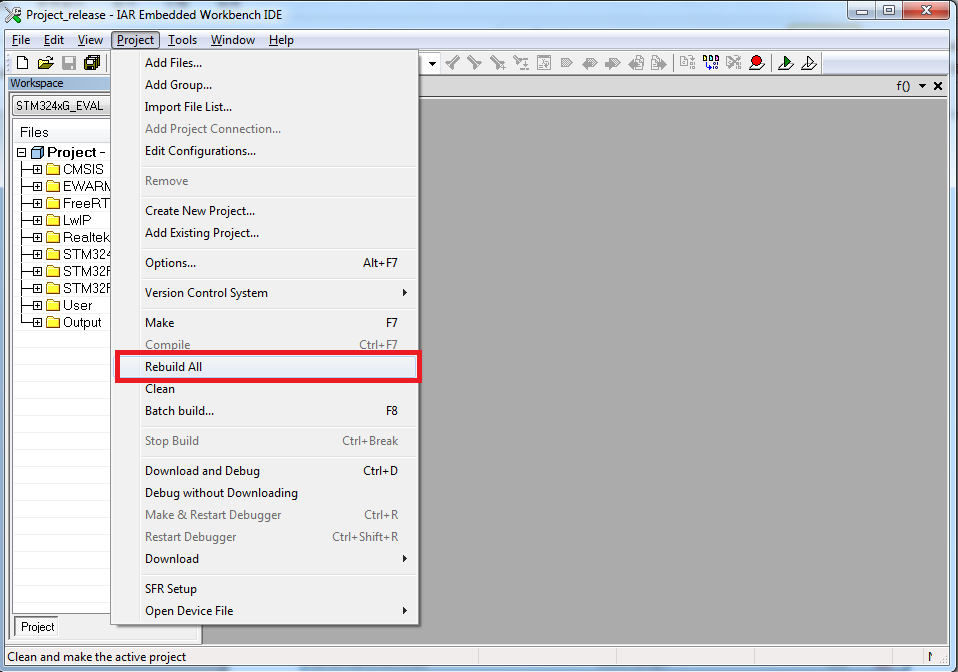 Step 5: After successful Project Build, please go to Project -> Download -> Download active application to download code to the board.
Step 6: After the download is complete, press the reset button on the board.
Step 5: After successful Project Build, please go to Project -> Download -> Download active application to download code to the board.
Step 6: After the download is complete, press the reset button on the board.
Debug
The following describes how to set up the Debug environment of CMSIS-DAP and J-Link / JTAG, and how to use the IAR IDE to debug. Note:The SDK uses the debug environment as CMSIS-DAP by default.CMSIS-DAP
RTL8710 can support CMSIS-DAP debugger. First of all, you must first install “serial to USB driver” (you can find the installation file in the SDK’s tools \ serial_to_usb \ mbedWinSerial_16466 ). After installation, connect the board to the PC with a micro-USB cable.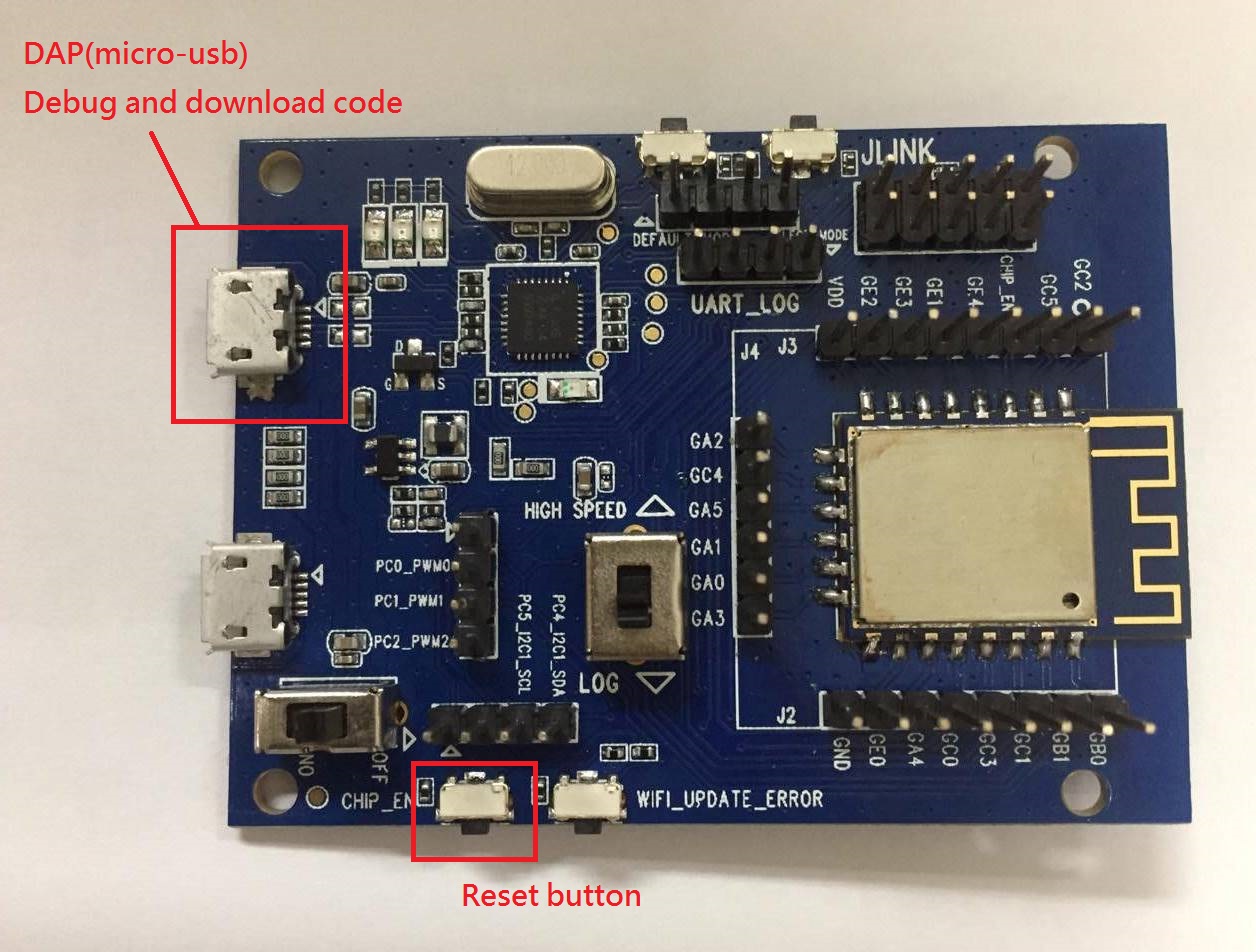 Then open the device manager, you should be able to find “mbed Serial Port”, as shown in the figure:
Then open the device manager, you should be able to find “mbed Serial Port”, as shown in the figure:
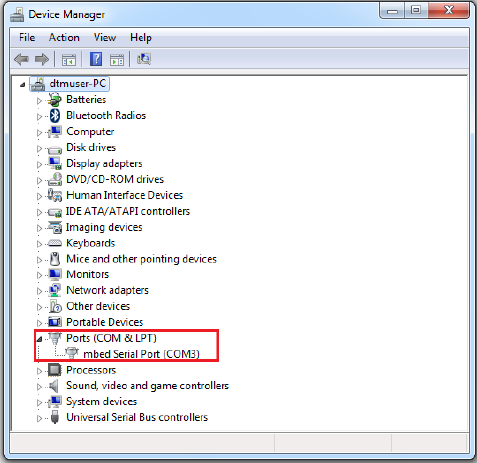
J-Link/JTAG
The board uses CMSIS-DAP mode by default. If you want to use J-Link debugger, please follow the steps below.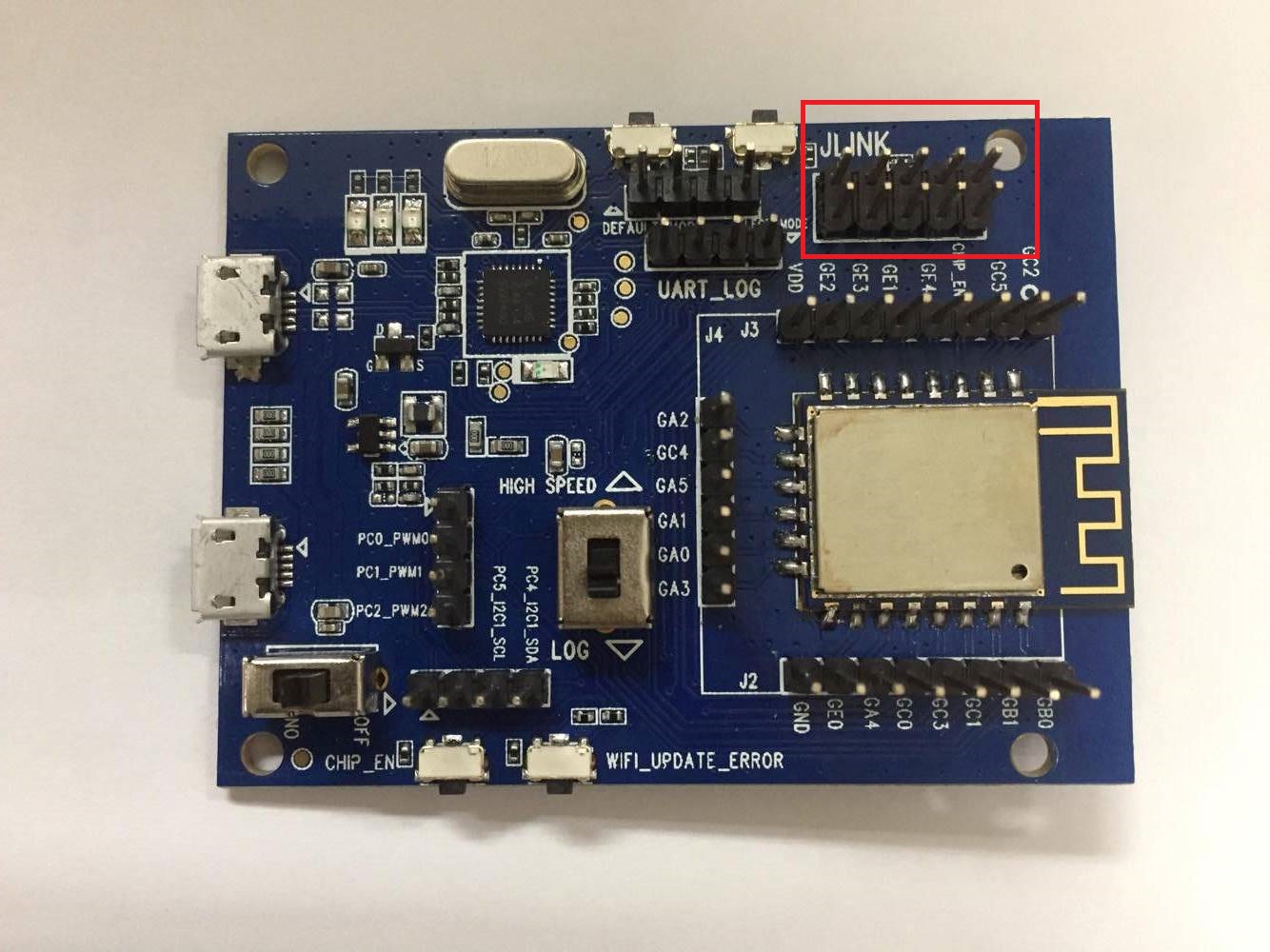 Please use the cable to connect the J-Link pin on the board to the corresponding pin on the J-Link adapter board, please refer to the following diagram:
Please use the cable to connect the J-Link pin on the board to the corresponding pin on the J-Link adapter board, please refer to the following diagram:
 Next, in the IAR IDE Project -> Options -> Debugger -> Setup -> DriverChange the settings of the IAR Project, change the original CMSIS DAP to J-Link / J-Trace, and press OK to confirm.
Next, in the IAR IDE Project -> Options -> Debugger -> Setup -> DriverChange the settings of the IAR Project, change the original CMSIS DAP to J-Link / J-Trace, and press OK to confirm.
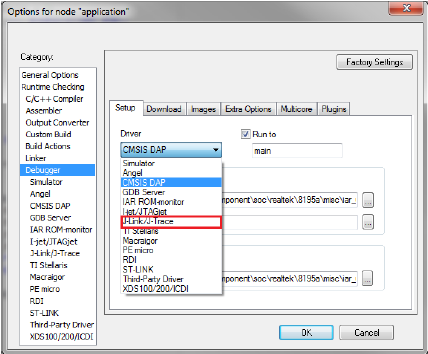
Log message
If you need to see the log message of the program, please open the terminal tool (for example: putty / tera term) and set the Buadrate to 38400 .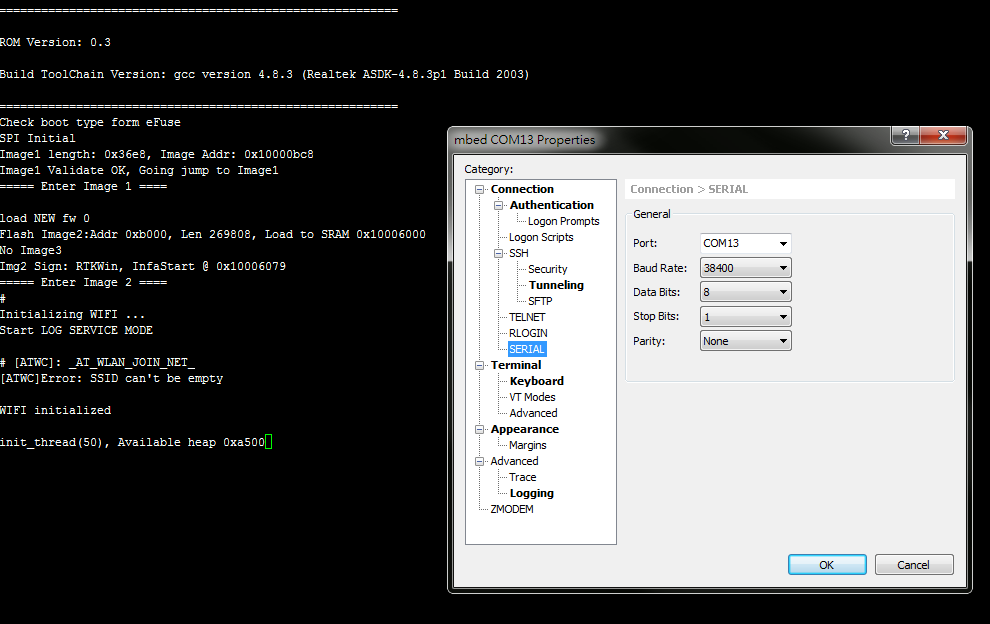
Realtek IoT/Wi-Fi MCU Solutions . All Rights Reserved. Terms of Use